Messages can be scheduled to be sent at a specific period. For instance, you want to reach out to contacts who are in a different time zones, you can schedule when a message is sent out to them.
Procedure
- Click on Marketing Tools then Scheduled
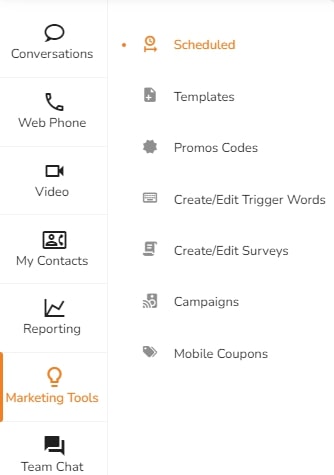
- Click on Add New Scheduled Message
- In the To field, enter the phone number or name of a contact
- In the From field, enter the sender
- In the text box, enter the message you want to send. You can choose to add custom texts, signature, coupon, emojis to your message
- Choose a Message Delivery Date
- Click on Save
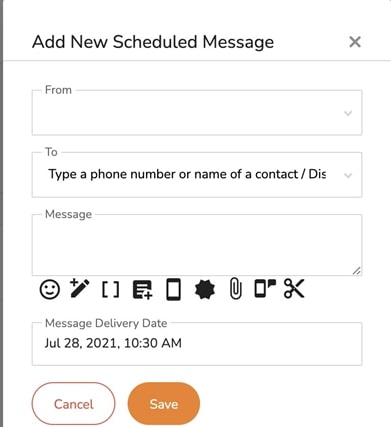




.svg)


.png)
.png)
.png)
.png)
.png)




